Traverse Global v11.2 - Service Repair
Watermark
The Watermark function allows you to create a simple watermark to apply to the document when printing.
You can add a text watermark and/or a picture watermark.
Text watermark:
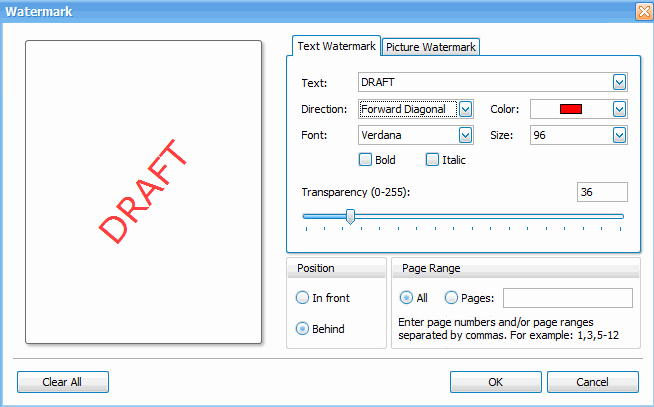
- Enter the Text you want to appear as the watermark, or select standard text from the drop-down list.
- Choose the Direction you want to place the watermark from the drop-down list. The watermark will appear in the middle of the page.
- Select a Color for the watermark from the drop-down list.
- Select a Font and a font Size for the watermark text. Mark the appropriate check box if you want the font to be bold or in italics.
- Adjust the Transparency of the watermark text. This determines how dark the font will appear. Higher number = more transparent.
- Select the Position of the watermark, whether it should appear in front of the text on the page or behind the text on the page.
- Select a Page Range for the watermark. You can have the watermark appear on all pages of the report, or on select pages.
Picture watermark
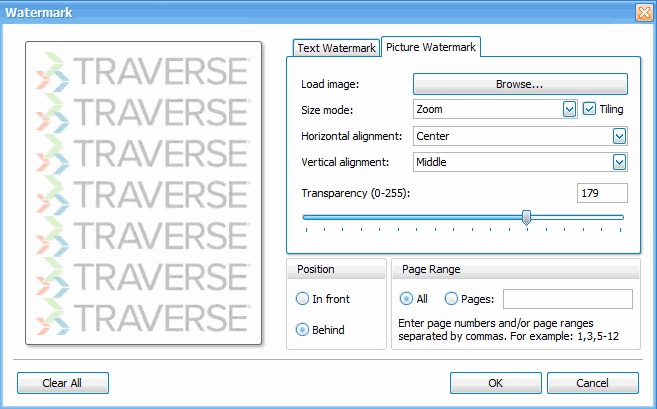
- Use the Browse... to find the image file you want to appear as the watermark.
- Choose the Size Mode for the image. Select 'Clip' to show only the portion of the image that fits on the page, 'Stretch' to enlarge an image to fit to the screen, or 'Zoom' to adjust the image to fit on the page. Mark the Tiling check box to repeat the image on the screen.
- Select a Horizontal alignment for the watermark from the drop-down list. This determines where the watermark will be aligned from side to side on the page.
- Select a Vertical alignment for the watermark from the drop-down list. This determines where the watermark will be aligned from top to bottom on the page.
- Adjust the Transparency of the watermark image. This determines how dark the image will appear. Higher number = more transparent.
- Select the Position of the watermark, whether it should appear in front of the text on the page or behind the text on the page.
- Select a Page Range for the watermark. You can have the watermark appear on all pages of the report, or on select pages.
Click the OK button to apply the watermark to the report.
Use the Clear All button to remove the watermark from the document.